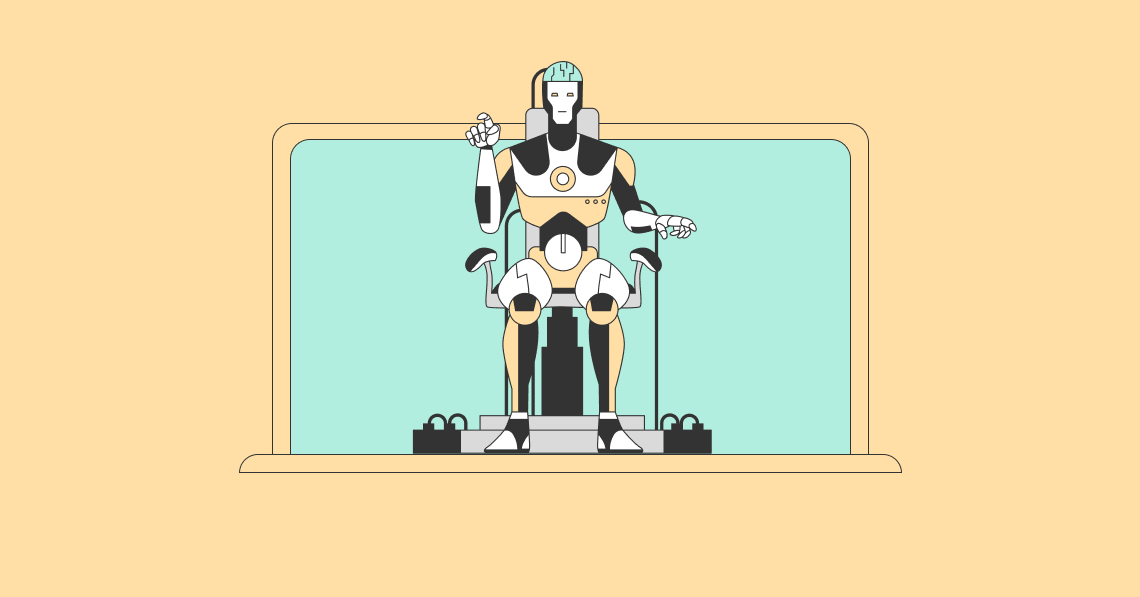A virtual desktop is accessible from any device by simply opening a web browser and logging in on a remote desktop. The pros and cons.
Protecting firm records and sensitive client data has never been more important. The risk associated with a data breach or failure to comply with information governance policies is significant. This is true for law firms of every size, but for small or midsize firms the penalties can be devastating.
It’s impossible to foresee or ward off every catastrophic event. But some critical data losses — such as those caused by system failures, theft, and device loss or damage — can be prevented.
Large companies have long been able to eliminate the risk of lost, stolen or broken computers. Thanks to software vendors like Citrix and VMware, they’ve replaced traditional PCs with virtual desktops. But doing that has required a significant financial investment in sophisticated software and high-powered servers, making virtual desktops largely cost-prohibitive for smaller organizations.
That changed last year when Microsoft quietly released its Cloud PC service, which enables the sign-up of a single virtual desktop to run in Microsoft’s cloud.
Microsoft Cloud PC Makes Virtual Desktop Setups Viable for Smaller Firms
Other virtual desktop products (Amazon WorkSpaces) have offered similar functionality for individuals, but they’ve come with limitations around their widespread deployment. Microsoft is the first to offer individual Windows 10/11 virtual desktops that can replace your main PC.
So today, even small firms with modest IT budgets can use virtual desktops.
What exactly is a virtual desktop?
Think of it as a regular Windows 10 or 11 PC but hosted and managed in the cloud. A virtual desktop is accessible from any device by simply opening a web browser and logging in on a remote desktop. Virtual desktops work extremely well for nearly all computing tasks, and transitioning to them is easy. Most people who upgrade to a virtual desktop adjust quickly and never look back.
The primary advantage of a virtual desktop, as suggested earlier, is that nothing is stored on the user’s physical device. And when nothing is stored locally, there is nothing that can be stolen, lost or broken.
The Pros and Cons of Virtual Desktops
Of course, as with any new technology, there are pros and cons to using virtual desktops. How can you determine if they’re right for your firm? Most organizations focus on three primary factors when selecting computers: security, performance and cost.
1. Security
Security is one area where virtual desktops shine. For Office 365 and OneDrive users, much of their data is already hosted in Microsoft’s cloud. With a virtual desktop, everything is there with nothing stored on the local PC, offering a significant security advantage.
On a regular laptop computer, the hard drive is filled with gigabytes of company and, potentially, client data. When that laptop is lost or stolen, that information could fall into the wrong hands. This risk is eliminated with a virtual desktop because the physical computer doesn’t store any data. When lost, stolen or damaged, the device may need to be replaced, but the data remains safe.
2. Performance
Performance is a factor that may require some consideration, depending on the type of work most often conducted or where that work is done.
Virtual desktops are easy to manage, provide an ultrafast internet connection and are very convenient, offering an ideal setup for hybrid work. And for standard document creation and editing, virtual desktops work great.
One downside, however, is that users must be connected to the internet to access their virtual desktops. So for users who prefer to work remotely — not just in a home office, but in a remote location without connectivity — they are not the best solution. Also, not all audio and video is optimized to work over a virtual connection. While platforms such as Teams and Zoom consistently perform well, other applications that have not yet been tuned for virtual desktops may not function as seamlessly.
3. Cost
As with traditional computers, there are a range of prices for virtual desktops. The biggest difference is a desktop is secured through Microsoft for a monthly subscription.
Prices range between $31 and $66 per month for most users, depending on the specifications. But even on the high side, over three years the total cost is comparable to that of purchasing a high-end PC. And you gain the security advantage noted earlier.
Deciding if a virtual desktop is the right solution often comes down to whether users spend most of their time using standard productivity tools like Microsoft Office and whether they primarily work in environments with a reliable internet connection. If neither of those is the case, a virtual desktop may not be best. But for people typically working with standard applications and reliable connectivity, a virtual desktop can improve information security and free them from the hassles of managing computer hardware.
Most users find the greatest benefit to be the peace of mind they gain from a virtual desktop. Instead of the physical computer being a mission-critical piece of infrastructure, it becomes less important — an easily replaceable appliance like a coffeemaker or office phone. That little peace of mind goes a long way.
Image ©iStockPhoto.com

Subscribe to Attorney at Work’s free daily and weekly newsletters here >